Thunderbolt™ 3 Information
LATEST FAQ
Important! Your computer's Thunderbolt 3 ports might not function properly until you update one or more of the following on your computer. BIOS Thunderbolt firmware Thunderbolt 3 controller drivers Thunderbolt 3 software The required updates will vary depending on your computer. For an up-to-date list of affected computers and instructions, visit http://thunderbolttechnology.net/updates. If your manufacturer isn't listed on the Thunderbolt website, contact your...
Components Thunderbolt™ 3 is the latest version of the Thunderbolt standard for connecting computers and electronic devices. It is capable of the following: Total bandwidth up to 40 Gbps. (Data transfer speeds are dependent on the other features that you are using in your setup.) USB 3.1 Gen 2 support. 4K 60Hz video on one or two separate displays. 5K 60Hz video on a single display.A 10 GbE network connection between two Thunderbolt 3 compatible computers. Up to six devices daisy-chained from a single Thunderbolt 3 port. Alternate modes, such as DisplayPort Alternate Mode (DP alt mode). Bi-directional power delivery up to 100W (not all Thunderbolt 3 devices support power delivery). USB-C and Thunderbolt 3 Thunderbolt 3 uses the USB-C connector, but not all host connections, cables and devices with a USB-C connector support Thunderbolt 3. This means that a USB-C device is compatible with a Thunderbolt 3 host connection, but a Thunderbolt 3 device is not compatible with a USB-C host connection. Therefore, it is important to know whether you have a USB-C or a Thunderbolt 3 host, cable or device. To determine if your component is a Thunderbolt 3 device, look for the Thunderbolt 3 symbol: USB-C devices do not include this symbol. Are DisplayPort devices able to be connected to Thunderbolt 3? Yes, the Thunderbolt 3 ports are fully compatible with DisplayPort devices and cables. Backwards compatibility If you use an adapter, Thunderbolt 3 host connection are compatible with Thunderbolt 1 and Thunderbolt 2 devices. Thunderbolt 3 devices are not backwards compatible with Thunderbolt 1 or Thunderbolt 2 host connections. For more information on Thunderbolt 3, please see our Thunderbolt 3 Information page. Thunderbolt 3 Products by...
If you set your display to 4K @ 60Hz and connect a display to the DisplayPort output on the laptop dock, your display may flicker. This issue only affects certain monitors and is a result of an interoperability issue between the hardware used in the display and the dock. This issue is not specific to VisionTek docks. To resolve this issue, you may try any of the following: Connect a USB-C to DisplayPort cable from the USB-C Thunderbolt 3 port on the dock to the DisplayPort input on the display. (VisionTek USB 3.1 Type C to DisplayPort Adapter PN 900817) Connect a USB-C to HDMI 1.4 cable from the USB-C Thunderbolt 3 port on the dock to the HDMI input on the display. VisionTek USB 3.1 Type C to HDMI Adapter PN 900819) Disable MST (Multi Stream Transport) or DisplayPort 1.2 mode on your display and enable 4K @ 30Hz. Refer to your mandufacturer for...
How do I check which version of Thunderbolt™ 3 software, firmware, and drivers I am running in Windows? To check which version of the Thunderbolt™ software, NVM firmware, and drivers you are running, do the following: Click Start. Type Thunderbolt and click on the search result. In the system tray, right-click the Thunderbolt™ icon. Click Settings > Details. Review the versions of the software package, NVM firmware, PD firmware, and drivers. If you are not running the latest versions, navigate to your system manufacturer’s website and download the latest...